These files from Sygrod's
RB3D Tech site give easy access
to all 38 aircraft in the Red Baron
Paint Shop. I've used
them for more than 2 1/2 years myself , but it seems few
know of their existance.
Making
Custom Schemes for MP Paint use
First,
read "mpPaint.txt"
in your RedBaron3D(or II) folder.
Once you are totally confused by that wonderful doc:
Look
for examples of parts from my MP Paint collection , UnOfficial
Patches(UOP), and replacement sets for UOPs
for better bitmaps(.bmp) to modify than the stock parts.
You'll find my original higher resolution wheel set , for
instance, on my "Graphics Resourses" pages.You can
"Export" stock parts from the RB Paint Shop, but frankly
they suck compared to the textures produced since.
I
highly suggest Paint Shop Pro or other higher quality
graphics editor than MS Paint. Photo Shop LE,PaintPlus5
and ImageForge are all free downloads.Most
importantly,
your painting program should be capable of loading 8-bit
256 color indexed .pal files.See info
below about Baron.pal
and why it and palmap.exe both blow chunks<g>
Once
you've done repainting the textures, simply place
the textures in your "Paint" folder.
Proper renaming of your .bmp files is
critical for use
online with a large MP Paint set up and REQUIRED
for inclusion in my collection.
Use distinct names , discriptive of the
plane type, part
and a couple of characters unique to you or your squad.
Remember that the name can be 8 characters
maximum.
Basicly , the game can "see" only one particular
file name
at a time , so if you are flying around with a "D7fus.bmp"
or D7.cfg on one sq# , and someone else is flying on a different
scheme but with parts named the same as yours,
you will see your parts on his plane , he will see his parts
on your plane , and others may see a mix on BOTH planes.
Do not use existing texture names from
ANY sourse.
Stock '03######.bmp' names DO NOT WORK
in the
RB Paint Shop or MP Paint Folders , the game will pull the
stock part from rb.vol.
Now,
go to the RB Paint Shop
with the plane type you are
going to apply your custom textures to.'Import'
each of your .bmp parts , 'Apply' each one , and when
you can't scroll thru parts anymore , and have all your parts
showing on the plane in the right side panel, you then 'Save'
the paint scheme ,type in the name of the .cfg you
want(Name distinctly).
'Save' creates the .cfg file in your 'Paint' folder.
On
some parts , particularly spoked wheels , some rudders and elevators
, you may get the dreaded "invisable"
error.
This is easily worked around by flood
filling the black 0,0,0
RGB backround with some color distinct
from the colors on your part , you can
then 'Import' the part and 'Save' the scheme without error.Once
finished , merely turn the color you filled in back to the 0,0,0
Black index 0 transparency.
At this point , you can even 'Load' the paint scheme into
the RB Paint Shop without further
errors !
Only
do a scheme or 2 at a time in the RB Paint Shop, then move them
out of Paint into your subfolder, this will keep the list of
textures short.Also delete 'paintbmp.dat' regularly.It's an
SP only file , created automaticly when you 'Save' schemes ...
and it tends to mess-up new .cfg files when you creating several
at a time.It has no affect on how the
RB Paint Shop or MP paints work.
Red
Baron Aircraft-Object Texture Palettes
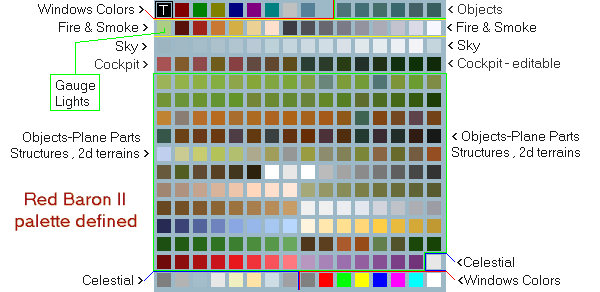
RedBaronII's
basic palette is "hardwired"
for different lighting and
shading effects by index number in specially coded .spl files.
# 0 index , at the top left, is the transparency color for virtually
all textures in RBII/3D.
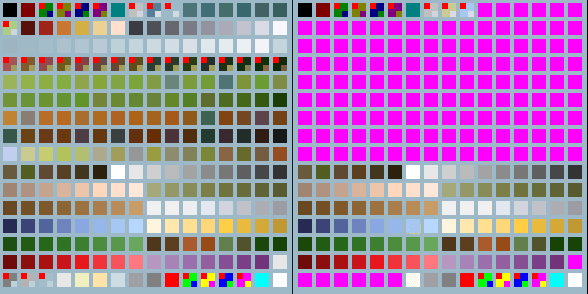
This
is FlysRB2full.pal(6-98)
and to the right Baron.pal,
which is what you get on stock aircraft
parts and from using palmap.exe.
With FlysRB2full.pal
, all colors work fine in DirectDraw(2d),
however the *pink* RGB 255.0.255 does not turn black with this
palette, Turn these areas (such as cockpits on stock bitmaps)
to a low RGB value black, I use index #127.
There are several problems with colors switching in Glide mode
The palettes' pics above , are keyed to show the problem colors
with a red tag in the upper left corner of those colors and
the tag in the lower right of those boxes represents the color
that actually displays when using the color in 3Dfx (Glide/3d).
Red
Baron AC & Object Convert Palette v2

You
can avoid using palmap.exe to convert aircraft and object
textures by loading the proper 8-bit .pal file onto the bitmaps.
A good .pal file for converting true color 24-bit bitmaps to
RB aircraft , object and even '2d' terrain textures is FlysConvert.pal
This palette will also automaticly eliminates
all "problem" colors including "glowing"
and "night glow" colors from your texture.
FlysRB2full.pal
, FlysConvert.pal, Baron.pal(valid)
and further information are available
below in FlysConvertPal.zip
NEW
! .SPL.PAL Editor for
editing non standard palettes and special palette control files
by
Capt. Darwin

